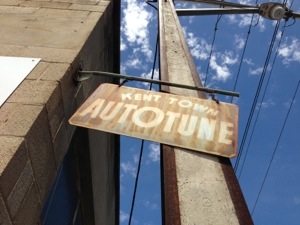Thinking about email
Recent questions from a client turned to email and caused me to investigate and re-evaluate my ongoing use of the default Mail.app on OSX
On one hand I love Mail on the Mac, but while I know it is a bottleneck and that I shouldn’t use it as a todo list – I do anyway.
On the other hand, I know I must revise my behaviour and develop better skills to handle my email and perhaps reach the mythical ‘Inbox Zero’
Below is not a review or recommendation, merely a series of links to interesting options I am hoping to learn more about.
1. Mailhub. Looks a bit low rent, but offers the ability to do powerful things like file or delete by sender and create reminders at the moment you send.
I have had a play with this and I am liking it
Mailhub
2. Mail Pilot: an Innovative, To-do Style Approach to Your Emails (according to app storm)
A very cool looking web based, subscription, non free email client.
This works on the premise that incoming email is incomplete and needs to be actioned
If it does what it says on the tin it will easily be worth the price of admission
3. .Mail
Sounds great, but I’m not sure much will come of it.
Actionsteps are the big feature.
In comes Actionsteps. These three red squares allow you to set the importance of an email and filter out what is important and what isn’t. Think of it as a mini To-Do list, that ranks your emails by three different levels of importance.
4. Attachment Tamer: Attachment Tamer gives you control over attachment handling in Apple Mail. It fixes the most annoying Apple Mail flaws, ensures compatibility with other email software, and allows you to set up how attachments are displayed and sent.
I’ve never really considered inline attachments to be a problem, but clients have asked about them and how to avoid or, on Windows, receive them properly.
I’m most interested because of the ability to attach as icons without polluting my outgoing message window with giant representations of the attached images
5. Cargolifter: One of the big selling points of Sparrow was the ability to send links rather than attachments.
Cargolifter adds this feature to Apple’s Mail.app
6. Airmail:
Airmail was designed from the ground to retain the same experience with a single or multiple accounts and provide a quick, modern and easy-to-use user experience. Airmail is clean and allows you to get to your emails without interruption – it’s the mail client for the 21st century.
7. Persona: A people focussed email experience where you can manage your message threads with specific contacts quickly and easily.
Sounds good too. I like the messages style conversational view and the attachment view – arriving soon
8. Universal Mailer:
Universal Mailer will be useful if any of these sound familiar to you:
Your sent email contains unwanted ATT00001.htm attachments that prevent some email clients from viewing the complete text, You are used to alternate text and images inside your emails but your recipients can’t see them as intended, Your sent emails are hard to read because they are displayed with a small font by some email clients
No-one has complained…
9. Apple Mail or Mail.app: I teach people how to manage software on their Macs and iOS devices. As such it is important to be comfortable and conversant with their tool of choice.
Switching to Mailpilot, dotmail, airmail or any alternative would make it more difficult to properly help these clients.
Lifehacker.com and mac.appstorm.net have both provided inspiration to improve my lot while sticking with the default OSX mail app
How to Turn Mac Mail Into a Fantastic Email Client
appstormTurning Mail.app Into the Best Mac Email App
I haven’t yet settled on an option or options, but I will continue to consider them all as I hopefully work towards email nirvana.